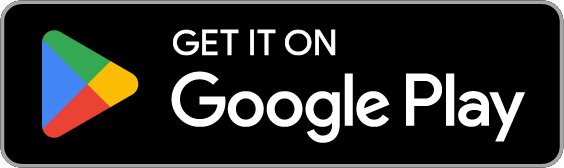April 7, 2020
Privacy Tip of the Week: Delete Your YouTube History
Posted by Rhiannon
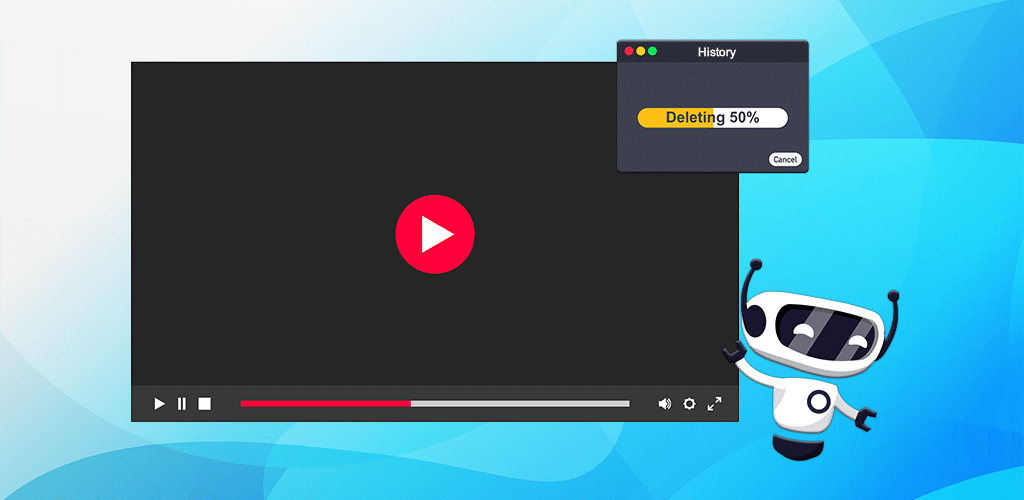
YouTube hit the internet in early 2005. It quickly boomed in popularity. By 2006, users uploaded more than 65,000 new videos every day. In addition, the video sharing platform had 100 million daily views. Also in 2006, Google acquired the company for $1.65 billion worth of Google stock. Since then, it has grown and evolved to remain one of the most popular websites in the world. It has also become a data harvesting giant. For this reason, among others, you should regularly delete your YouTube history. Here’s why and how:
- Why should I delete my history?
- How to delete on desktop
- Clearing history on mobile
- Deleting your data automatically
Why Should I Delete My History?
There are many reasons a person may want to delete browsing data from their devices. Your YouTube search history is included in this data. A few of the most common reasons to delete your YouTube history include:
- Reducing Data Collection: Google has a reputation for harvesting massive amounts of user data. Much of this data comes from YouTube. The videos you watch, music you listen to, and ads you interact with all help the company to build a user profile about you. In turn, they can target you with tailored ads, among other things. Deleting your history can help you reduce the data YouTube and Google collect about you.
- Hiding Your Content: Sometimes, you may watch videos you don’t want others to know about. These can include adult content, music you’re embarrassed to enjoy, or even product reviews for something you want to buy as a gift for someone. If you share a device with someone or let someone borrow yours, they may accidentally see your search history, plunging you into an awkward situation.
- Refreshing Your Recommendations: One of YouTube’s best features is its ability to recommend videos based on your past watch history. However, if you’ve been watching unusual content, your recommendations may be thrown off. You can reset them if you delete your YouTube history.
How to Delete on Desktop
Users can watch YouTube on a variety of platforms. They include desktop and mobile. In addition, the platform collects a variety of history data. Here’s how to delete each type on desktop:
YouTube Watch History
This history includes a list of all of the videos you have watched. Start by navigating you YouTube’s website.
- If the side menu is closed, expand it by clicking the three stacked lines in the top-left corner of your screen.
- Click History.
- Your search history will appear. Delete individual videos by hovering over them and clicking the X that appears.
- If you want to delete your entire search history, click Clear All Watch History on the right-hand side of the screen.
- You can also pause your watch history to prevent new videos from being added to it.
YouTube Search History
Deleting your watch history will also reset your recommendations. If you want to keep them, but make it harder for others using your device to accidentally see your searches, you can delete just your search history.
- Navigate to your search history using the first two steps listed above.
- Click on Search history to show all of your search terms.
- Delete individual searches by clicking the X next to each search.
- You can delete your entire search history by clicking Clear All Search History at the right-hand side of the screen.
- It’s also possible to pause your search history to prevent new searches from being saved.
YouTube Comment History
YouTube also allows users to delete their comment history.
- Use steps one and two in our Watch History guide to navigate to your site history.
- Click on the Comments tab at the right of your screen.
- You can delete your comments by hovering over them. When a three-dot button appears, click it then hit Delete.
Clearing History on Mobile
YouTube also offers an app with which you can watch videos on your mobile devices. If you use the same Google login on your mobile devices as you do for desktop, your YouTube history can also be accessed there.
Delete App Histories
Deleting your history on the YouTube app isn’t as straightforward on mobile as it is on desktop. However, a few quick steps can help you to clear your data.
- Open the YouTube app.
- Tap on your profile icon in the top-right corner.
- Select Settings.
- Tap on History and Privacy.
- Choose the history type you would like to delete or pause your watch and search history.
Turn on Incognito
If you don’t want the YouTube app to collect your search history, you can turn on Incognito Mode.
- Open the YouTube app and tap your profile icon in the top-right corner.
- Select Turn on Incognito.
Deleting Your Data Automatically
If you don’t want the hassle of deleting your YouTube history manually, you can turn on a setting so the app deletes it automatically. However, Google only allows you to choose to delete your data every three months, or every 18 months. Here’s how to turn on the setting:
- Navigate to YouTube’s website. If the menu is collapsed, open it with the three stacked lines in the top-left corner of the screen.
- Select History.
- Choose Manage All Activity at the right of the page. Clicking this link will open Google’s My Activity page.
- Click Choose to delete automatically. In the pop-up that appears, you can select how often you’d like Google to delete your data.
Posted by Rhiannon
More Blog Posts
February 14, 2023
How the Investigatory Powers Act Impacts Citizen Privacy
In 2016, the United Kingdom passed the Investigatory Powers Act or IP Act, into law. This act empowered the government and related agencies to access and collect citizen data, without consent. Critics immediately slammed the new law. The media dubbed it the “Snoopers’ Charter.” Meanwhile, Edward Snowden described the act as “the most extreme surveillance […] Read moreFebruary 14, 2023
How to Easily Unblock Wikipedia with HotBot VPN
Wikipedia puts a wealth of information at your fingertips. Everything from the biography of Alexander Graham Bell to the basics of quantum computing can be instantly opened by curious browsers. But what happens when you can’t access that information? Whether a business network blocks it or a particular country censors it, don’t let that slow […] Read moreFebruary 14, 2023