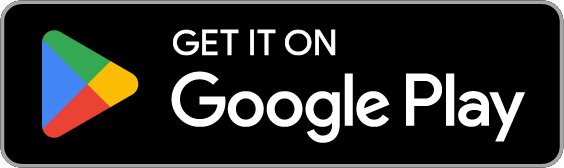September 1, 2020
Privacy Tip of the Week: Encrypt Your Flash Drives
Posted by Rhiannon
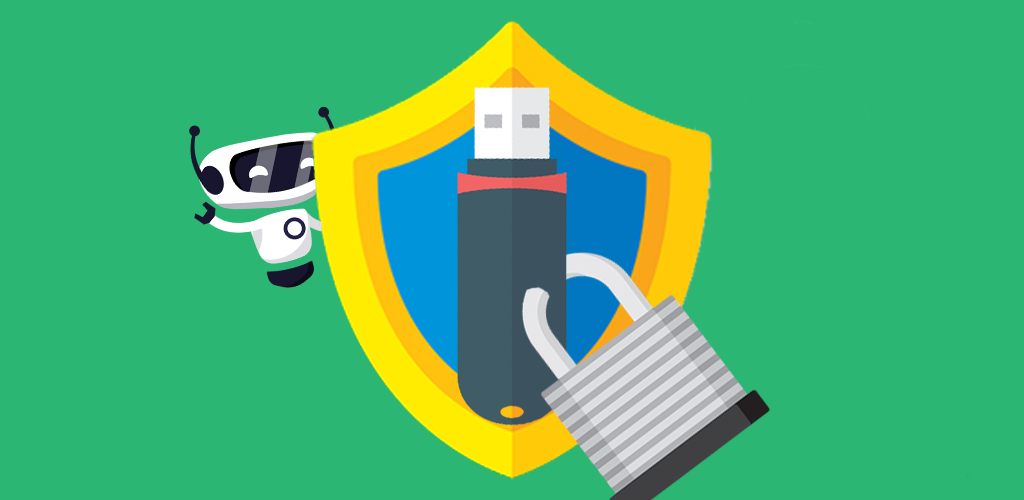
They go by many names. Flash drives. USB drives. Thumb drives. Whatever name you use, there’s no denying that this small bit of technology is incredibly useful. Flash drives are tiny, portable data storage devices, compatible with most computers and laptops. They’re great for computer-users who want to free up some space on their devices, or need a way to transport data from one device to another. Unfortunately, because of their small size, it’s all too easy to lose a USB drive. Because of this, you should always encrypt your flash drives. Here’s why, and how:
- Why should you encrypt your flash drives?
- How do I encrypt a drive?
- Pros and cons of encryption
Why Should You Encrypt Your Flash Drives?
USB drives store data. Much of that data is valuable to us, especially where it concerns our private lives. Because of that value, you should always encrypt your flash drives. There are a few reasons to consider doing so:
- Many USBs contain sensitive (often work-related) data like legal documents, contracts, contact information, and more. While they’re a great method of storing backup files in case the originals are corrupted, losing an un-encrypted drive with this data can be a hay day for scammers, business competitors, or even the average joe looking to score a quick buck.
- In some cases, thumb drives simply store memories, such as family photos, old school assignments, and home videos. Although most people think losing these would be upsetting, they don’t realize there may be a more damaging side effect. In some cases, this information combined may show the person who finds it a lot about your personal life, including your name and face, and those of your loved ones. Of course, the chances of this information being used maliciously are slim, but it’s not impossible for someone to track you online with it, garner more information from your profiles, then use that information for identity theft.
How Do I Encrypt a Drive?
There are many options available for people interested in encrypting their flash drives. In most cases, encryption simply “scrambles” your data so people can’t see it unless they have the correct password (created by you). However, each option differs depending on the operating system one uses for their devices. That is to say, the encryption method differs between Windows devices and Mac devices. If you use a Windows PC or laptop, you have a few options available:
- BitLocker: All computers and laptops that run Windows 7 or higher have a native encryption option built into their software. It goes by the name of BitLocker. Simply insert a blank USB into your device (if it’s not blank, the encryption process may delete existing data), find the drive in your file explorer, right click it, and select Turn on BitLocker, then follow the prompts. BitLocker is fairly easy to use but, if you want even more advanced encryption options, it might not be the right choice for you.
- Veracrypt: One alternative to BitLocker is Veracrypt. The system is offered as a third-party, downloadable software. Just download the software, connect your blank flash drive, open Veracrypt, and select Create Volume. From there, follow the instructions within the platform. Veracrypt is a more flexible option than BitLocker, but more confusing for the novice.
Mac users also have a couple different encryption options available to them but the most common is Disk Utility:
- Disk Utility: Like Windows, Mac devices offer a native, pre-installed encryption software called Disk Utility. Like with other encryption services, insert a blank USB into your device, open Disk Utility, and click on the name of your device. Then navigate to the Erase tab, select the Format box, and choose Mac OS Extended (Journaled, Encrypted). From here, you can name your device and add a password to your flash drive.
If you don’t want to (or can’t) use a computer program as a method of drive encryption, some USBs exist on the market that come with encryption pre-installed. These devices each come with their own unique password, or will ask you to set up a password on first use.
Pros and Cons of Encryption
Like with taking any security measures with your technology, there are pros and cons involved. They include:
- Pro: Losing a USB with sensitive information won’t impact your privacy.
- Con: If you use “native” (ie built in) encryption tools, you can only de-encrypt your drive on devices that use the same operating system.
Encrypting your flash drives is just one step you can take towards better privacy. While you’re at it, why not encrypt your browsing data as well with HotBot VPN? Available now on the Play Store.
Posted by Rhiannon
More Blog Posts
February 14, 2023
How the Investigatory Powers Act Impacts Citizen Privacy
In 2016, the United Kingdom passed the Investigatory Powers Act or IP Act, into law. This act empowered the government and related agencies to access and collect citizen data, without consent. Critics immediately slammed the new law. The media dubbed it the “Snoopers’ Charter.” Meanwhile, Edward Snowden described the act as “the most extreme surveillance […] Read moreFebruary 14, 2023
How to Easily Unblock Wikipedia with HotBot VPN
Wikipedia puts a wealth of information at your fingertips. Everything from the biography of Alexander Graham Bell to the basics of quantum computing can be instantly opened by curious browsers. But what happens when you can’t access that information? Whether a business network blocks it or a particular country censors it, don’t let that slow […] Read moreFebruary 14, 2023