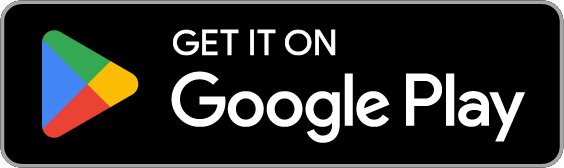March 9, 2021
The Best Password Manager Alternatives to LastPass
Posted by Rhiannon
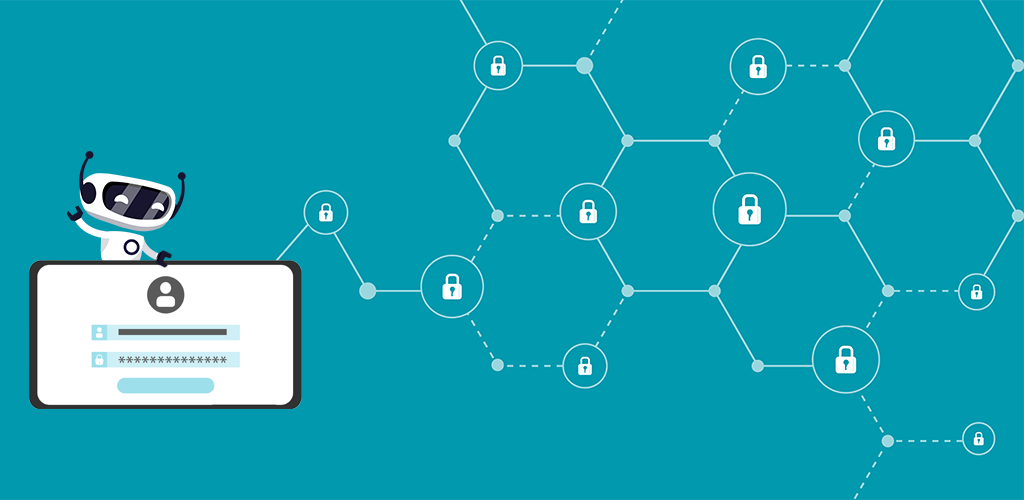
Password managers are a digital tool used for storing passwords securely, so you don’t have to remember them. Dozens of managers exist on the market, but one of the most popular is LastPass. For thirteen years, LastPass has taken your valuable passwords and kept them safe. The software also generates secure passwords so you don’t have to. However, LastPass recently made sweeping changes to their platform, which was once free. Starting next week, the platform will only allow use of their software on one device type. For example, a customer may use the software on mobile devices or desktop computers, but not both. To unlock full access, users must now pay a fee. This limits the usefulness of the platform, and many users are jumping ship in favour of password manager alternatives. Here are HotBot’s recommendations for some of the best options on the market:
- Bitwarden
- KeePass
- Browser tools
- Pen and paper
Bitwarden
Bitwarden is one of the best password manager alternatives to LastPass in terms of day-to-day use. The software stores unlimited passwords for up to two users, offers password syncing across platforms and devices, and can autofill your credentials in websites for faster access. In addition, it can generate secure passwords for your accounts so you don’t have to come up with them yourself. For users who want even more features, Bitwarden has a paid plan for $10 a year. This plan offers access to extra storage, authentication features, and more.
KeePass
KeePass has been around for use for a whopping seventeen years. This password manager alternative works a little different to LastPass, but is just as good. With KeePass, users download the software to their PCs and secure the passwords they add to it with a master password. The difference between KeePass and many other managers is that this platform can’t be accessed online (so syncing between devices is much harder). Though this takes away from the overall convenience of the platform, it makes KeePass one of the most secure password managers on the market. Although KeePass is built specifically for Windows, you can access your passwords by saving them to a USB and opening the saved file on your other devices.
Browser Tools
Many of the most popular web browsers in the world, including Chrome, Firefox, and Edge, have integrated password management tools. These tools generate and store passwords, and allow you to sync your passwords between devices. Apple users can also try out the iCloud Keychain tool which saves and autofills passwords. Although these tools are convenient, they have one main drawback. If you use multiple browsers (such as Chrome and Safari), you can’t sync your passwords between them. In addition, many users fear that built-in password managers might not be as secure as dedicated ones; however, if any password manager encourages you to use strong passwords, it’s better than nothing.
Pen and Paper
When the internet first took off running, one common belief was that you should never write your passwords down. Anyone could find your document and hack into your accounts. However, that has since changed. Now, a hacker who gains access to your passwords online can do much more damage than your pesky teenager or nosy parent who feels like snooping. If you save your passwords with pen and paper, hackers simply can’t access them. However, this method does have its drawbacks. First, paper is fragile and any home disaster (flooding, a fire, etc.) can wipe out your record of passwords in one fell swoop. Keep your document protected in a disaster-proof safe so you don’t lose access to your accounts on top of dealing with some sort of disaster. Second, you can’t sync your passwords across devices with a piece of paper. If you need to log into an account outside of your home and don’t have that paper handy, you may not remember your password at all, which can be a hassle.
For help creating your own strong passwords, take a look at our article on just that!
Posted by Rhiannon
More Blog Posts
February 14, 2023
How the Investigatory Powers Act Impacts Citizen Privacy
In 2016, the United Kingdom passed the Investigatory Powers Act or IP Act, into law. This act empowered the government and related agencies to access and collect citizen data, without consent. Critics immediately slammed the new law. The media dubbed it the “Snoopers’ Charter.” Meanwhile, Edward Snowden described the act as “the most extreme surveillance […] Read moreFebruary 14, 2023
Unblock Instagram Instantly with HotBot VPN
Photographers, foodies, and models alike all love Instagram for its ability to quickly and easily share beautiful photos with wide audiences. However, networks sometimes block the app in schools, workplaces, and regions for its ability to act as a distraction. Unblock Instagram as quickly and easily as you can share your latest selfie by using […] Read moreFebruary 14, 2023