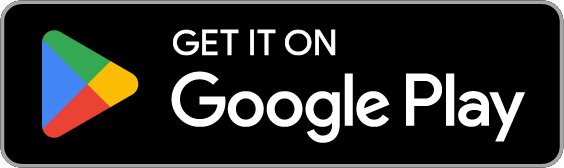March 31, 2020
Privacy Tip of the Week: Clear Your Cache
Posted by Rhiannon
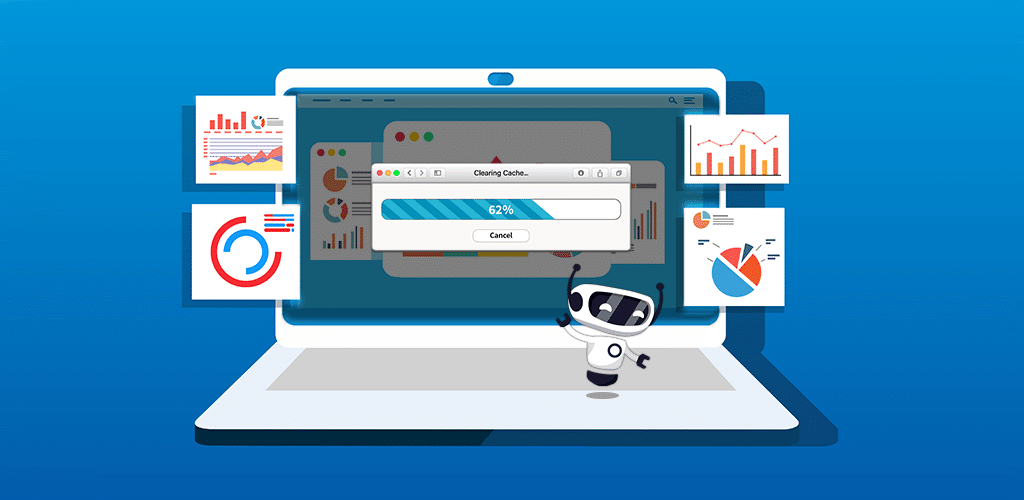
Browsing the web is easy. Just log in to your browser of choice and start exploring. However, few users actually think of the technology that makes internet browsing possible and practical. Part of that tech is the cache. A cache is a digital folder that stores a variety of web elements. Elements may include images, files, HTML page copies, and more. In most cases, browsers use the cache to increase loading speed and reduce lag on websites you’ve visited before, since there are fewer new elements to load. Despite its convenience, it’s wise to clear your cache periodically, every few months or so. Here’s why, and how to do so:
- Why should I clear my cache?
- Chrome
- Firefox
- Opera
- Safari
Why Should I Clear My Cache?
There are many benefits to having cache storage on your web browser. Most of them boil down to convenience. Caches simply make browsing faster and more practical. However, there are a few drawbacks. These are just a few reasons users may want to consider clearing their cache:
- Prevent Load Errors: Most often, caches help websites load. They do this by saving previously loaded elements from websites a user has visited before. As a result, the browser doesn’t need to load every element of the site again, since the cache has already done that work. However, every once in a while, the elements in the cache can glitch or be mismanaged by the browser. When this occurs, your browser may actually slow down or sites may load improperly. If you clear your cache, these issues may correct themselves.
- Increase Privacy: Occasionally, the information stored in a browser’s cache includes private or sensitive data. In general, it’s best to store as little of this info online as possible. Deleting your cache will also delete your private data.
Chrome
Google’s Chrome browser is one of the world’s most popular browsers. Millions of people use Chrome every month. Here’s how to delete your cache in Chrome:
Desktop
- Click the three dots in the upper-right corner of your screen.
- Go to More Tools, then select Clear Browsing Data.
- Here, you can choose the time range and elements you’d like to delete. Make sure to choose Cookies and other site data, and Cached images and files.
- Click Clear data.
Android Mobile Devices
- Tap the three dots in the upper-right corner of your screen.
- Select History.
- Tap on Clear browsing data.
- Choose the time range of cache data you want to delete, along with the correct elements. In this case, the elements you should select are Cookies and site data, and Cached images and files.
- Select Clear data.
iOS Mobile Devices
- Tap the three dots at the bottom-right of your screen.
- Choose History.
- Select Clear Browsing Data.
- Pick the time range of data you want to delete, as well as the correct elements (Cookies, Site Data, and Cached Images and Files).
- Select Clear Browsing Data.
Firefox
Mozilla Firefox launched in 2002 and is still popular today. Here’s how you can clear your cache on the Firefox browser:
Desktop
- Click on the three stripes in the top-right corner then select Preferences.
- Choose Privacy & Security.
- In the Cookies and Site Data section, click Clear Data.
- Select the data you’d like to delete. In this case, choose Cookies and Site Data and Cached Web Content.
- Click Clear.
Note: In the Cookies and Site Data section of Privacy and Security, you can toggle Delete cookies and site data when Firefox is closed. This setting will automatically clear your cache at the end of each session.
Android and iOS Mobile Devices
- Tap on the three stripes in the bottom-right corner of your screen.
- Select Settings.
- In Settings, navigate to Data Management.
- Choose the data you’d like to clear.
- Tap Clear Private Data.
Safari
The Safari browser was developed by Apple in 2003. Since 2007, it has been the default web browser on Apple devices. Here’s how to clear your cache on Safari:
Desktop
- Click Safari in the main menu at the top of your screen. You may need to push your cursor against the top of the screen to reveal the menu.
- Choose Preferences.
- Click Advanced then toggle on Show Develop menu in menu bar.
- Select Develop in the main menu bar at the top of your screen.
- Click Empty Caches in the drop-down menu.
iOS Mobile Devices
- Navigate to Settings. This will be displayed as an app icon.
- Select Safari.
- Tap Clear History and Website Data.
- Confirm the action in the pop-up message.
Opera
Opera was one of the earliest browsers released. It first came out in 1995. Although not necessarily the most popular browser, Opera has a dedicated user base. Here’s how to clear your cache if you use Opera:
Desktop
- Click the three stripes in the top right corner.
- Scroll to and click Clear browsing data.
- Choose the data you want to delete. You can select Browsing history, Cookies and other site data, and Cached images and files.
- Select the time span of data you want to delete.
- Click Clear data.
Android Mobile Devices
- Tap the red O in the bottom-right corner of your browser.
- Select Settings.
- Choose Clear browsing data.
- Pick the data you want to delete. It will most likely be Browsing history and Cookies and site data.
- Tap CLEAR DATA.
Although clearing your cache may slow down your browsing temporarily, it’s a good habit to practice every three to six months. You can also use a VPN when you browse, in order to clear your cache after every session.
Posted by Rhiannon
More Blog Posts
February 14, 2023
How the Investigatory Powers Act Impacts Citizen Privacy
In 2016, the United Kingdom passed the Investigatory Powers Act or IP Act, into law. This act empowered the government and related agencies to access and collect citizen data, without consent. Critics immediately slammed the new law. The media dubbed it the “Snoopers’ Charter.” Meanwhile, Edward Snowden described the act as “the most extreme surveillance […] Read moreFebruary 14, 2023
Review: qBittorrent Torrent Client
If you plan on torrenting files, you need a client with which to do so. There are dozens on the market, some paid, some free. Others are feature-heavy while some have just the basics. A few are recent additions to the market while others have been around nearly as long as torrenting. The qBittorrent torrent […] Read moreFebruary 14, 2023