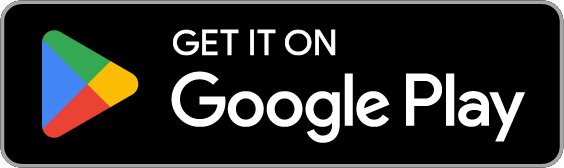July 14, 2020
Privacy Tip of the Week: Manage App Permissions
Posted by Rhiannon
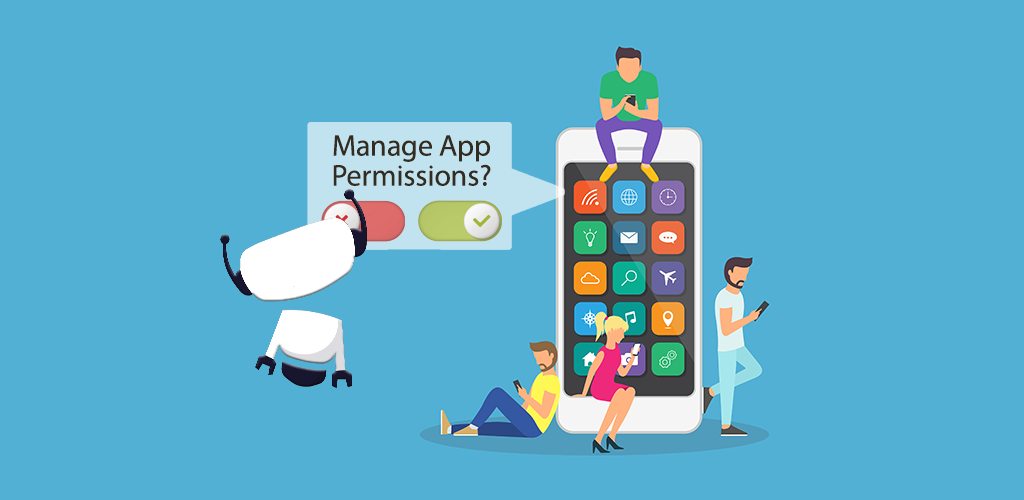
Apps run the world. Few of us can go a day without Instagram, Spotify, Netflix, and more. Unfortunately, the apps we trust most don’t always deserve that trust. They claim that, in order to work, they need access to your device. Some apps want to use your camera and microphone, others request permission to access files, and even more want location services shared with them. Facebook, for example, wants access to your photos and videos, texts and contacts, calendar, and more. While apps claim they need these things to function, that’s rarely the case. Short of deleting the offenders, however, what can you do? Thankfully, with just a few clicks, you can manage app permissions on any device:
- Android
- iOS
- Windows
- Mac
Android
Android refers to any mobile device with an Android operating system. This includes most smartphones and many tablets. Although some devices have different layouts, these steps will help you manage app permissions on most Android devices.
- Launch the Settings app. Its icon usually looks like a gear.
- Click Privacy. Once this page opens, select Permission manager.
- All permission types will be listed. They may include “Camera,” “Location,” “Storage,” and more. Choose the permission type you want to edit first.
- A list of “Allowed” apps will appear. Choose the app you want to edit.
- Here, you can adjust the app’s permissions by choosing either Allow or Deny.
Another option for users is to adjust permissions from the app itself.
- Launch the Settings app.
- Select Apps and Notifications.
- Choose the app you would like to manage, then click Permissions.
- Select the permission type you want to edit, then choose Allow or Deny.
iOS
iOS devices are ones made by Apple for mobile use, such as iPhones and iPads. You can manage app permissions on an iOS device by following these steps:
- Launch the Settings app. It should be on your device’s home screen.
- Click Privacy. A list of the different device permissions will appear.
- Choose the desired permission type then a specific app within that type.
- Finally, select the level of access allowed for the app.
Windows
A Windows device is a laptop or desktop computer that runs with the Windows operating system. Apps are usually downloaded from the Microsoft Store. Note: These steps walk you through managing app permissions on Windows 10 devices, but may work similarly for older systems:
- Open Settings.
- Click Apps, followed by Apps & features.
- Choose the app you want to manage.
- Click Advanced Options. Note, scroll down if it isn’t immediately visible.
- All app permissions will appear in a list. Toggle them on and off as desired.
Mac
Similar to Windows, Mac devices are computers or laptops integrated with Apple’s MacOS.
- Navigate to system preferences by clicking the Apple icon from the desktop and selecting System Preferences.
- Click Security and Privacy.
- Choose the Privacy tab. Permission types will display on the left side of the panel.
- In order to edit, click the lock icon then type in your device password.
- Click the permission type you want to modify. The apps using this permission will pop up. Toggle permissions on and off.
- Click the lock icon again to save changes.
Once you manage app permissions to your desired level of privacy, consider taking privacy another step by using a VPN every time you browse the web.
Posted by Rhiannon
More Blog Posts
February 14, 2023
How to Easily Unblock Wikipedia with HotBot VPN
Wikipedia puts a wealth of information at your fingertips. Everything from the biography of Alexander Graham Bell to the basics of quantum computing can be instantly opened by curious browsers. But what happens when you can’t access that information? Whether a business network blocks it or a particular country censors it, don’t let that slow […] Read moreFebruary 14, 2023
How to Unblock Skype with HotBot VPN
Need to make a business call? Want to talk to your grandma an ocean away? Excited to video chat with your friends on the weekend? Chances are, Skype is your go-to video messaging service. It allows users to connect to people anywhere in the world. Anywhere, that is, where Skype isn’t blocked. Unfortunately, networks may […] Read moreFebruary 14, 2023