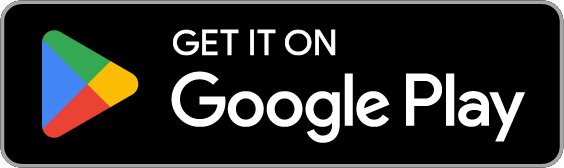July 30, 2019
Privacy Tip of the Week: Your Guide to Facebook Data Privacy
Posted by Rhiannon

- Navigate to settings
- Security and log in
- Privacy
- Timeline and tagging
- Location
- Your Facebook information
Navigate to Settings
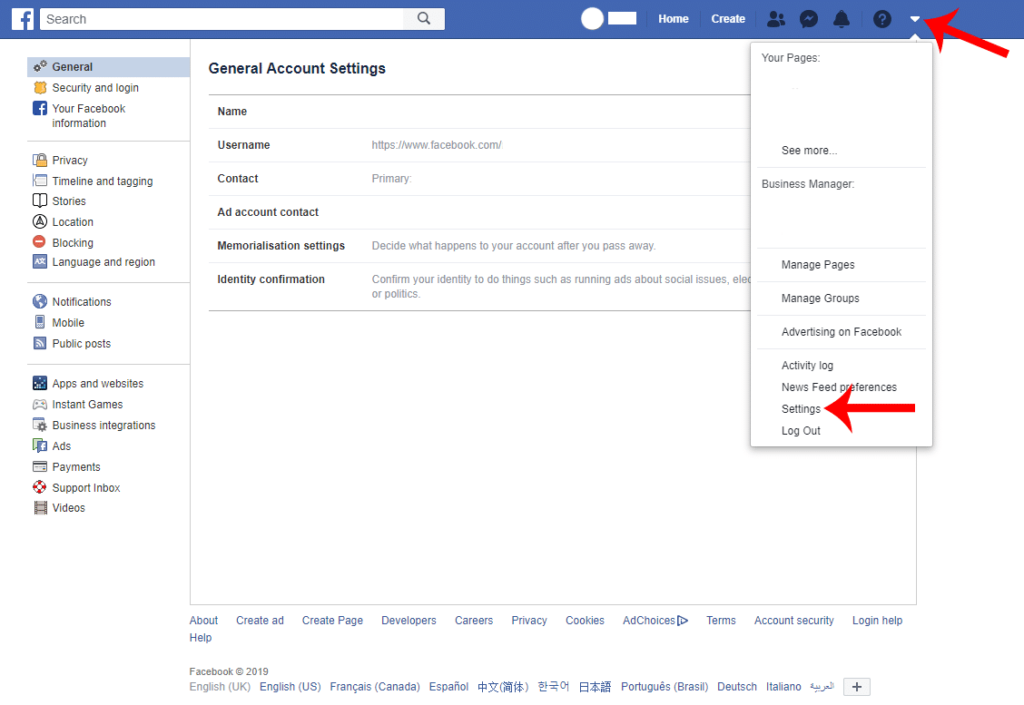
Your Facebook settings are the first line of defense in protecting your privacy on the social platform. You can adjust different aspects of your profile to meet your own specific needs. While Facebook occasionally updates the look of their platform, as of July 2019 you can navigate to settings by clicking the downwards arrow at the upper right-hand corner of the blue banner. From there, you can click “settings” which is the second-to-last option in the drop-down menu. This will open up a new page, filled with several different options to play with.
Security and Log In
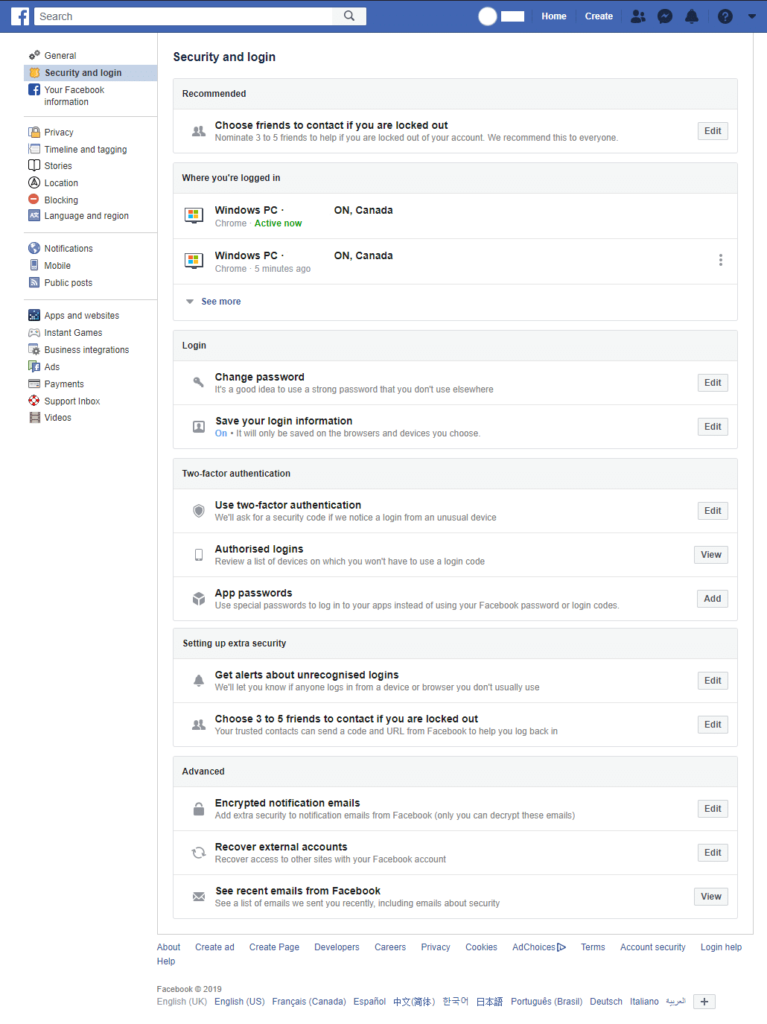
Now that you’re in settings, you’ll see a sidebar on the left of the page, which will allow you to navigate to different settings options. We recommend starting in the “Security and Log In” page. Here, you’ll find all of the options related to actually signing in to your account which will help to protect your information from hacks and breaches. This is what you should take a look at and set up:
- Back Up Buddies: In the event of a data privacy breach, you may find yourself locked out of your account with no way back in to it. One of the options Facebook offers to prevent this is a buddy system, which allows you to select a few of your Facebook friends to contact if you happen to be locked out of your account. These friends will receive codes that you can use to access your profile once more.
- Account Log Ins: Facebook keeps track of where you sign in to your account, and on which device. You can easily take a look at this information, and should do so at least once a week. If you see activity happening that you know isn’t you, you can end their session and immediately change your password.
- Two-Factor Authentication: One of the best features Facebook offers is two-factor authentication, and you should definitely set it up. In addition to your password, every time you log in to Facebook you will be sent a code to enter (which can come to your phone or your email), making it impossible for a hacker to breach your account without access to that second code. Because this method takes a little bit longer, you can also set up authorized logins. These allow you to sign in to Facebook on specific devices without needing the two-factor code.
- Alerts: Before finishing with the security settings on your account, you should also set up alerts. These alerts will warn you every time Facebook detects an unrecognized login of your account. If the log in was yours, you can safely ignore the warning. If it wasn’t, you can quickly end their activity and change your password.
Protect Your Data Privacy in Privacy Settings
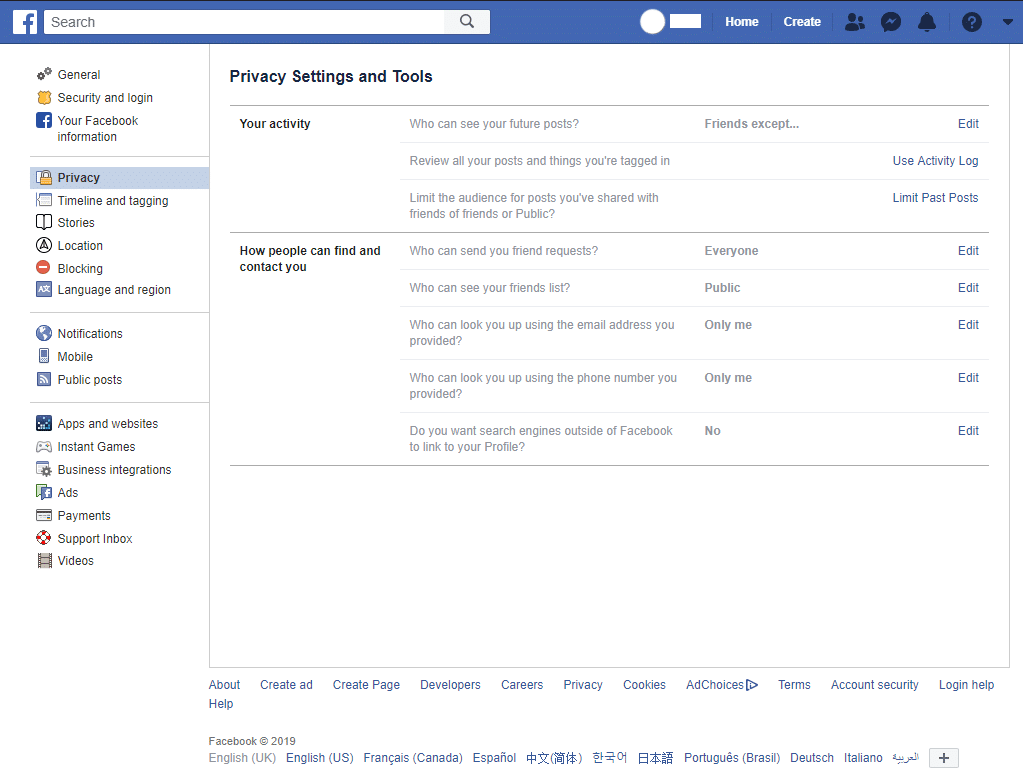
Once you’re done beefing up your Security and Log In protocols, use the left sidebar to navigate to Privacy. This is where you can adjust the settings of your profile to choose what information is visible or not. There are a few steps you should take here:
- Your Activity: Here, you can edit who can see the posts you make to your own Facebook page. We recommend allowing only friends to see your content, but you can adjust to your own personal needs. You can also review your past activity (a step we’ll dive deeper into a little bit later), and limit who can see past posts.
- How People Can Find and Contact You: As a social network, Facebook’s goal is to connect people. However, you want to be able to control who you connect with. In this section, you can adjust who can add you as a friend and see your friends’ list. You can also see who can find you through your email address and phone number, and whether or not search engines outside of Facebook can find you.
Timeline and Tagging
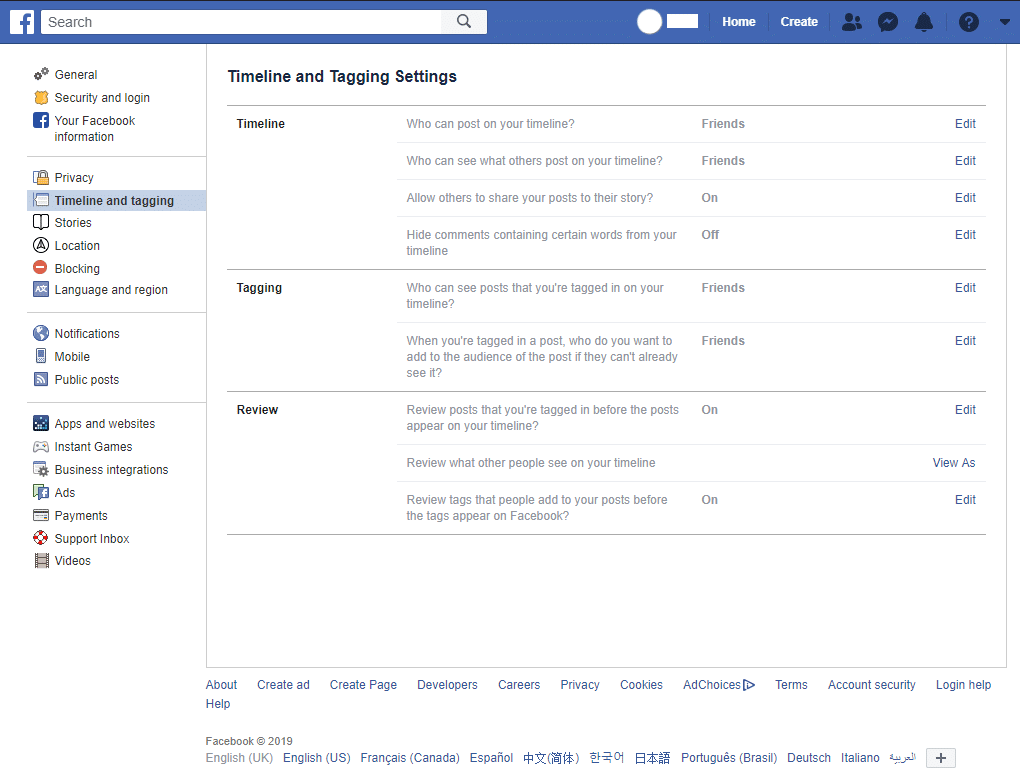
One of Facebook’s features allows other people on the platform to tag you in posts. While this is a great way to share memories with one another, every once in a while you may get tagged in a post that you don’t want to show up on your own timeline, or you might like to edit past posts. This page allows you to do that.
- Timeline: Your timeline is where all of your posts go once published. They’re organized by date and function exactly like a historical timeline of your own life. In this section of your account, you can choose who is allowed to post to your page and who can see those posts. You can even hide comments that contain certain words. This allows you to carefully curate all content on your own profile, even when someone else is posting it.
- Tagging and Review: Facebook allows users to tag one another in posts. This is great if you’ve been to an event and someone else has a picture of you that you want to see. However, those pictures (and many other tagged posts) are less than flattering and you might not want them to be shown on your own profile. In the tagging and review settings of Timeline and Tagging, you can choose who can tag you, who can see the tagged posts, and review the posts and tags before they appear on your profile.
Location

Most of our devices have GPS enabled. This means they can track our whereabouts so long as we have those devices on us. One of Facebook’s features allows the app to track where you are at all times, if the feature is on. Not only does the company collect data about you through their location services (which they often sell to third-parties), you may also broadcast your location to your Facebook friends, which majorly impacts your data privacy. We recommend turning this setting off, and leaving it off.
Your Facebook Information
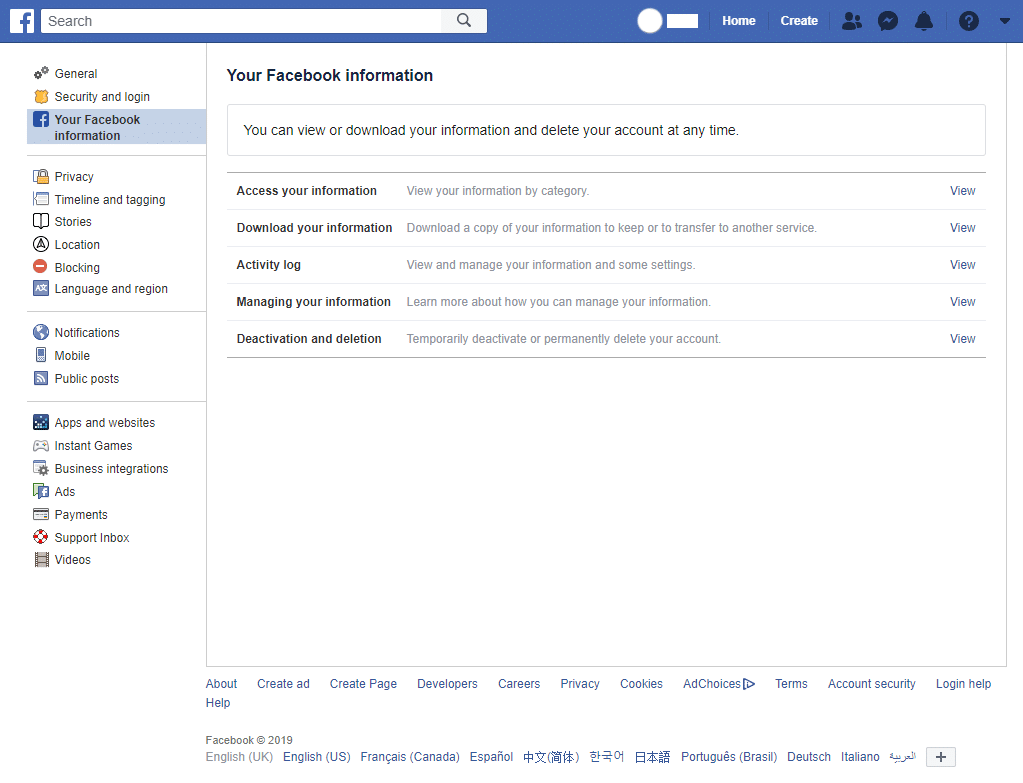
If you want a complete overview of your activity on Facebook, this is the place to do it. You can view and download your activity, or look at specific categories of posts. That means, if you once posted really embarrassing photos when you were 13, you can see (and delete) them all. Here are your options:
- Access Your Information: If you click view, Facebook will open up a page that allows you to view your activity by category (for example, posts, photos and videos, comments, likes and reactions, friends, and more). You can use this area to find it and delete content.
- Download Your Information: If you would prefer to access your activity offline, you can download it. You have to input your password to initiate this process. It gives you a good look of all your movements on the app, and an idea of just how detailed a profile Facebook keeps about you.
- Activity Log: If you want to see all of your Facebook activities in order, this is the place for you. It tracks your reactions, comments, posts, and every other possible action you can take while using Facebook. This option is perfect if you want to amend an action you (or someone else) made on your profile.
- Managing Your Information: This is an incredibly powerful tool to help you manage your data in depth. By filling out the intuitive form, Facebook will tell you how and where to find the information you’re looking for.
- Deactivation and Deletion: Finally, if you’ve decided that Facebook is too unsafe for data privacy, you can temporarily deactivate or completely delete your Facebook profile.
Take online data privacy to another level by using HotBot VPN.
]]>Posted by Rhiannon
More Blog Posts
February 14, 2023
How the Investigatory Powers Act Impacts Citizen Privacy
In 2016, the United Kingdom passed the Investigatory Powers Act or IP Act, into law. This act empowered the government and related agencies to access and collect citizen data, without consent. Critics immediately slammed the new law. The media dubbed it the “Snoopers’ Charter.” Meanwhile, Edward Snowden described the act as “the most extreme surveillance […] Read moreFebruary 14, 2023
How to Easily Unblock Wikipedia with HotBot VPN
Wikipedia puts a wealth of information at your fingertips. Everything from the biography of Alexander Graham Bell to the basics of quantum computing can be instantly opened by curious browsers. But what happens when you can’t access that information? Whether a business network blocks it or a particular country censors it, don’t let that slow […] Read moreFebruary 14, 2023